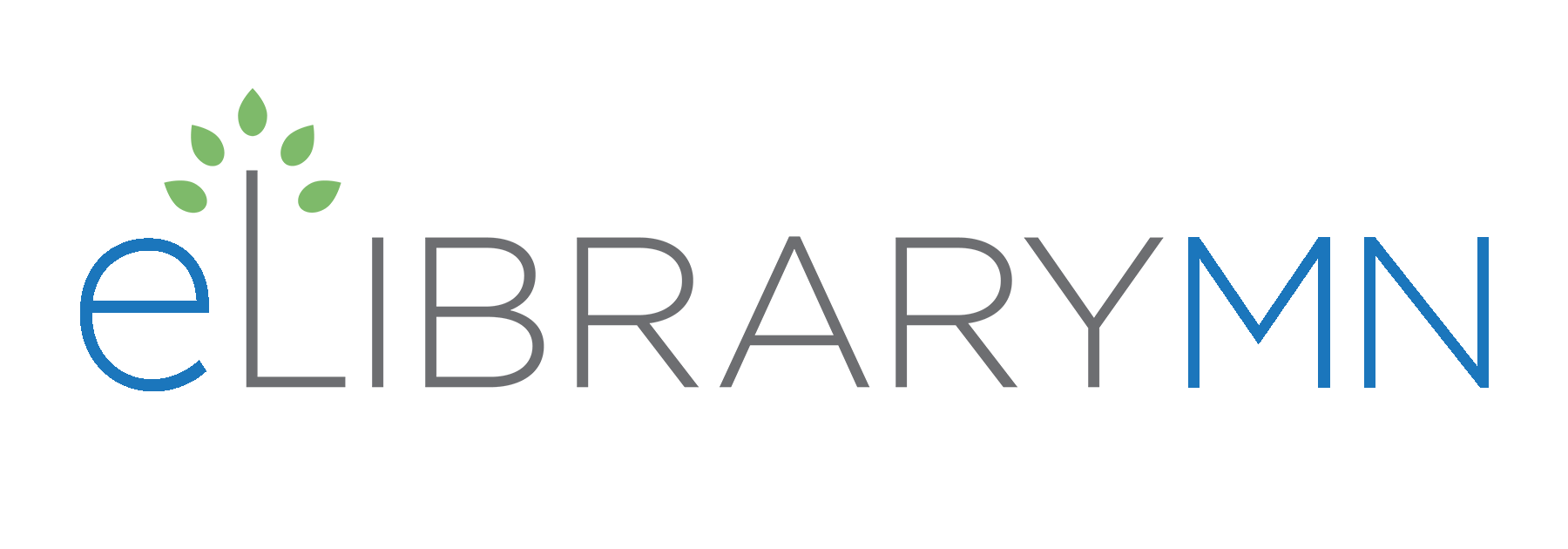by Beth Staats
Quick Summary
I attended a few good sessions at the Library Technology Conference last week. One that I really enjoyed, since the topic is of great professional and personal interest to me, was “Engaging Older Adults with Technology,” presented by Brian Lind, Pam Bailey, and Jenn Strauman. T
Body
I attended a few good sessions at the Library Technology Conference last week. One that I really enjoyed, since the topic is of great professional and personal interest to me, was “Engaging Older Adults with Technology,” presented by Brian Lind, Pam Bailey, and Jenn Strauman. This session included a thorough and lively discussion that defined older adults, covered motivations and barriers with technology, and offered useful teaching tips.
These days there are many ways to define the “older adult.” The presenters mentioned a few resources that offer definitions of different stages and ages to the adult and examples of terms used to refer to “older adults.” Each table in the room had the opportunity to discuss what terms we use to refer to older adults. Some that were mentioned include 55+, seniors, senior citizens, and students. We also had the chance to talk about what might motivate older adults to come into the library for technological reasons. Some of these include reading (tablets / e-readers), relationships (social aspect / social media), information needs (health), necessity (jobs, applications), entertainment (games), hobbies (genealogy), or to learn something new (tablets / e-books). A big reason that many older adults seek help in the library is to set up an email account. To do much of anything, whether it’s creating an account or filling out a job application, an email account is almost a necessity.
As there are many motivators for older adults to come in for technology, there are also many barriers. These can include physical limitations, transportation, visual impairments, keeping up with change, understanding how technology works, fear, or just being overwhelmed. Difficulty with using a mouse was mentioned as a common problem when teaching older adults. A tip was mentioned that mouse settings can be changed to make the equipment more user-friendly. Some other tips include allowing the student to turn the computer on and off, assure them they won’t break the computer, and offer a reasonably sized screen resolution.
Some other tips that were shared with the group include using screen shots on handouts and pictures with lists. Also, try to teach 3 things, not 20. Remember they really don’t need to know it now. Use the most essential computer jargon only, and go slow. As the session came to a close the members of the audience shared some of their best teaching tips such as go slow, let them practice, give them extra time, think in the mind of a beginner, and instead of saying “URL,” say “Internet address.”